SUMMARY
This is AI generated summarization, which may have errors. For context, always refer to the full article.

MANILA, Philippines — One of the biggest complaints about the Nexus 5, Google’s flagship smartphone, is its camera. Already a benefactor of several software tweaks via firmware updates, the camera is still the sore spot on an otherwise well-rounded smartphone.
This shortcoming is why the release of the standalone camera app – Google Camera on Wednesday, April 16, makes sense.
The new app features a cleaner and leaner interface with controls that fade into the background, and new creative picture modes, including one called “Lens Blur,” which gives photos shallow depth-of-field.
Lens Blur
Shallow depth-of-field or bokeh, once only available in large digital single lens reflex cameras (DSLRs) is achieved with faster lenses (larger apertures) and bigger imaging sensors. But recent advancements in the digital imaging space have made it possible for smartphones to recreate this effect using a combination of hardware and software.
The best example of this is the Nokia Lumia 1020 whose 1/1.5-inch imaging sensor is unprecedented on a smartphone; images taken on the Lumia 1020 rival that of a DSLR.
On the new LG G Pro 2 and Samsung Galaxy S5, special software allows photos to be re-focused after an image has been taken, producing DSLR-like photos with creamy bokeh, while the new HTC One (M8) goes a step further with the addition of a second rear camera whose sole purpose is to measure depth on the image being captured.
Google’s software implementation is a bit different with depth measured via a 3D scan, achieved by raising the phone after a user hits the shutter button. An algorithm measures which objects are near and which ones are far away. This allows the phone to isolate the subject keeping it in focus while blurring out the background. (A full technical explanation on Lens Blur is available on the Google Research blog).
After capturing the image, processing and rendering time is about 25 seconds.
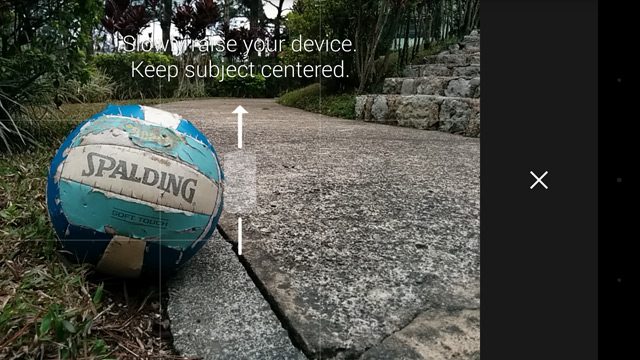



100% Viewfinder
When you launch the new Google Camera, you get a 4:3-sized viewfinder taking up about two-thirds of the screen and an extra large capture button. This is a departure from the stock Camera app on the Nexus 5 that took up the entire 16:9 display.
While it is aesthetically better to have the viewfinder take up the entire screen, this implementation can be problematic. The display of the Nexus 5 which also serves as the on-screen viewfinder has a 16:9 aspect ratio, while photos shot using the camera are 4:3 – the discrepancy means parts of what you see on the preview are cropped out of the final image.
With the new Camera app, Google promises a 100% viewfinder that maximizes the resolution of your imaging sensor. Everything you see on the viewfinder is recorded on the image.
Bare-bones interface
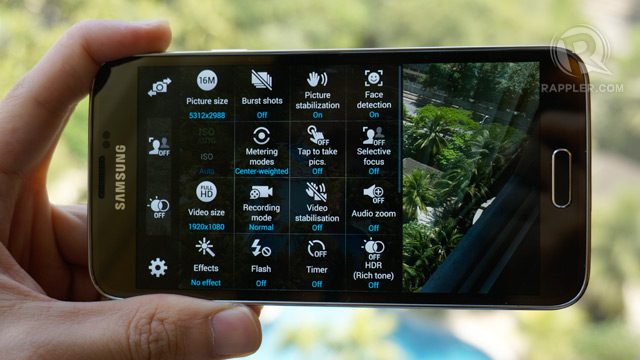
There’s a lot to be said about how, for most users, the simpler the camera interface the better – Apple’s got that all figured out with a camera app that is easy to use and without any complicated bells and whistles or hidden menus. On the other hand, the menu system on the Galaxy S5, while feature-rich, can be a bit daunting with plenty of menu items to wade through. Google’s new Camera app is somewhere in between.
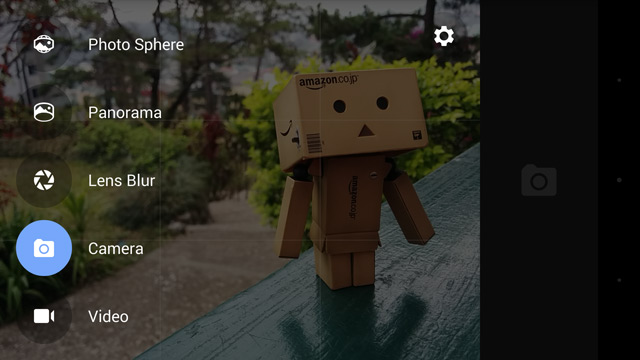
Menus are tucked away when not needed and can be activated with a rightward swipe from the left-most side of the display. Doing so brings up 5 camera modes: Photo Sphere, Panorama, Lens Blur, Camera and Video.
Photo Sphere, which takes 360-degree panoramic images was previously a Nexus exclusive while Panorama is pretty much standard, but with support for high-res panoramas. One nice touch is an animated reminder that appears when a user tries to shoot video with phone held horizontally.

A menu button on the top right brings down a secondary menu for swapping between rear and front cameras, turning the flash on and off, toggling HDR+ mode, and activating the shooting grid. Advanced user settings for turning on geotagging, self-timer, white balance, scene mode and exposure, all present on the Nexus 5’s camera app have been removed.
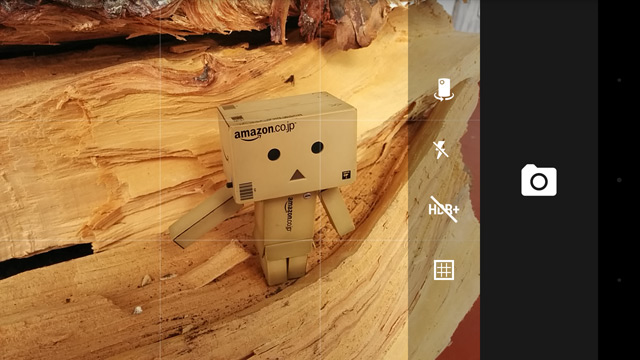
There but not quite
While lens blur doth not a great camera make, the addition brings the Nexus 5 closer to, if not at par with, its competitors. It’s worth noting that the app also isn’t just for Nexus anymore and will work on any smartphone or tablet that runs Android 4.4+ KitKat. We were succesfully able to download the app on our Galaxy S5 and use it without a hitch.
Speaking of the S5, we still prefer how its version of Lens Blur, “Selective Focus” works, even if it requires that you hold your phone steady for over a second. We found Google Camera’s “raise your phone” requirement a bit tricky and regularly received a few warnings including “you’re moving too fast” or “object not centered.”
That said, the new Google Camera is a must upgrade for users of stock KitKat devices like the Nexus 5. Power users will want to stick to Camera FV-5 or Camera ZOOM FX which are hands-down the best pro camera apps on Android. S5 or HTC One (M8) users might also want to download Google Camera and keep it around as a no-frills alternative. – Rappler.com
Add a comment
How does this make you feel?
There are no comments yet. Add your comment to start the conversation.